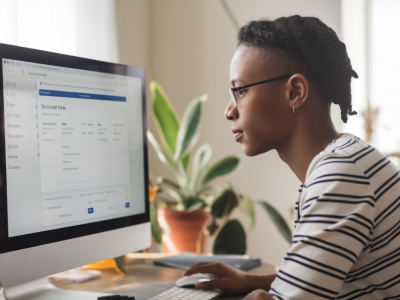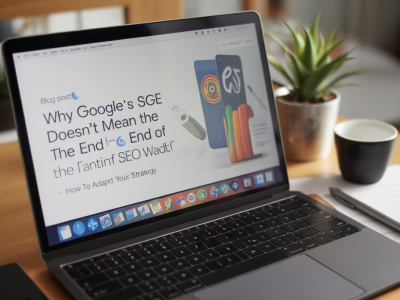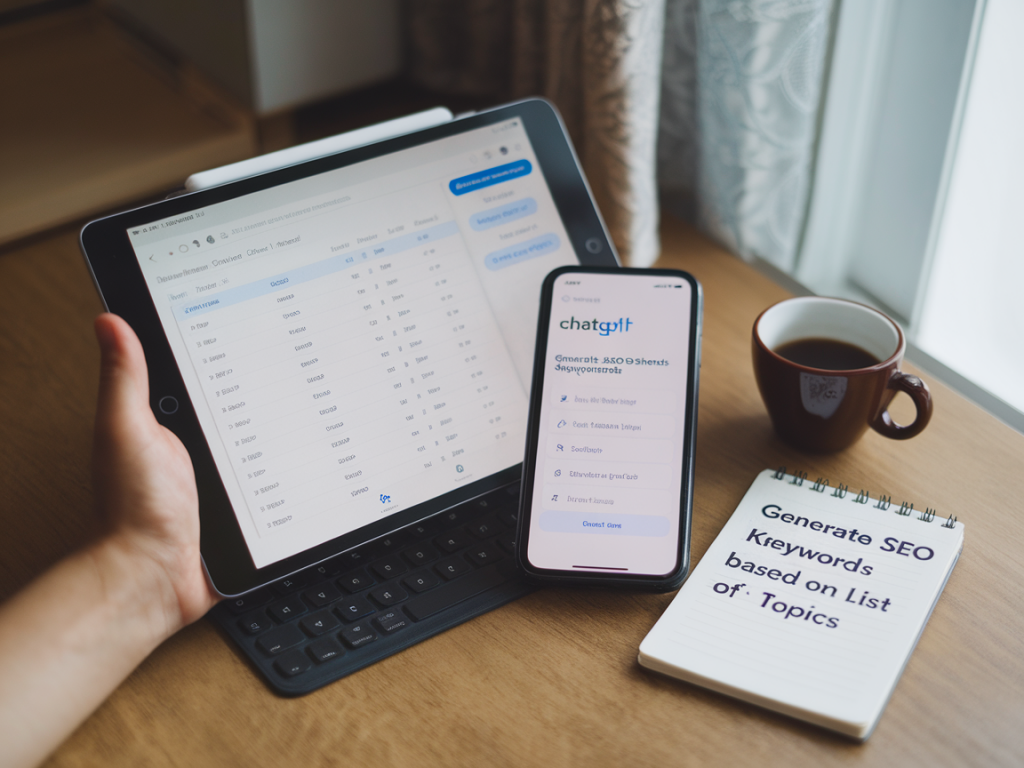
One of the most common questions I get from business owners and marketers alike is: “How can I automate keyword research without losing the human touch?” If you've been playing around with AI tools like ChatGPT and you've got a bit of a soft spot for spreadsheets (no judgment here — I love a good formula!), I’ve got something that might just revolutionize your workflow.
Today, I’ll show you how to combine the power of ChatGPT with Google Sheets to automate your SEO keyword research. This method not only saves me hours of repetitive work, but it also makes the process more creative and intuitive. And the best part? You don’t need to be a hardcore developer to make it work.
Why Merge ChatGPT with Google Sheets?
SEO is all about smart strategy and consistent optimization. Traditional keyword research tools like Ahrefs, SEMrush, or Ubersuggest are fantastic — I use them daily — but they often require you to jump between platforms, export large datasets, and spend time cleaning data.
Bringing ChatGPT into the mix means you can automate tasks like:
- Generating keyword ideas from a seed topic
- Clustering keywords by search intent or topic
- Creating related long-tail keywords
- Crafting meta descriptions based on target keywords
- Identifying content ideas based on keyword groups
By integrating these directly into Google Sheets, we're streamlining everything in one place. It’s your new SEO cockpit.
Step 1: Setting Up Your Google Sheet
Start by creating a Google Sheet that includes the following columns:
| Seed Keyword | Keyword Ideas (ChatGPT) | Search Intent | Content Idea | Meta Description |
|---|
This structure will allow you to input a single seed keyword and get multiple types of output, thanks to prompts we’ll run through ChatGPT.
Step 2: Get API Access to ChatGPT
To make ChatGPT work directly inside Google Sheets, you’ll need API access from OpenAI. If you haven’t done this before:
- Go to OpenAI Platform
- Log in and create a new API key
- Copy your key — treat it like a password
Note: Use a ChatGPT-4 key if available, since it tends to give more relevant and structured responses for keyword-based prompts.
Step 3: Install and Configure the Script in Google Sheets
Now it's time for some light scripting (don’t worry, I've got you covered).
In your Google Sheet, click on Extensions > Apps Script and paste this sample code:
function callChatGPT(prompt) { var apiKey = 'YOUR_API_KEY_HERE'; var url = 'https://api.openai.com/v1/chat/completions'; var payload = { model: "gpt-4", messages: [{"role": "user", "content": prompt}], temperature: 0.7 }; var options = { method: 'post', contentType: 'application/json', headers: { 'Authorization': 'Bearer ' + apiKey }, payload: JSON.stringify(payload) }; var response = UrlFetchApp.fetch(url, options); var json = JSON.parse(response.getContentText()); return json.choices[0].message.content.trim();}You can now create custom formulas in your sheet, like =callChatGPT("Give me 10 long-tail keywords for [Seed Keyword]").
Step 4: Sample Prompts You Can Use
Here are some of my go-to prompt templates that work extremely well inside the setup we just created:
- “List 10 long-tail keywords related to [Seed Keyword]”
- “Classify the keyword '[Keyword]' based on search intent (Informational, Navigational, Transactional, Commercial)”
- “Suggest a blog title and meta description for an article targeting '[Keyword]'”
- “Cluster these keywords into topic-based groups: [paste cells containing list]”
Feel free to tweak these prompts depending on your niche and keyword strategy.
Step 5: Bonus — Use Google Apps Script to Automate Everything
Once your ChatGPT function is up and running, you can go beyond cell-by-cell updates by adding a loop function that processes entire columns. Here's a simple example:
function batchKeywordIdeas() { var sheet = SpreadsheetApp.getActiveSpreadsheet().getActiveSheet(); var range = sheet.getRange("A2:A51"); // Assuming seed keywords are in A2 to A51 var values = range.getValues(); for (var i = 0; i < values.length; i++) { if (values[i][0]) { var prompt = "Give me 10 long-tail keywords related to: " + values[i][0]; var result = callChatGPT(prompt); sheet.getRange(i + 2, 2).setValue(result); // Outputs in Column B } }}You can then set this script to run weekly or daily using Triggers (via Apps Script > Triggers), so you’re always stocked with fresh keyword ideas and grouped content topics.
Use Cases from My Own Workflow
I leverage this system regularly for different clients. For example:
- E-commerce store: Seed keywords were based on product SKUs. ChatGPT returned long-tail variations and potential FAQ content ideas.
- Finance blog: I used it to generate article outlines and identify emerging keyword trends in crypto, investing, and fintech.
- Local businesses: For a private clinic, I clustered service-related keywords (e.g., “osteopath near me”) and built tailored meta descriptions for local intent.
It’s changed how I handle keyword research — I spend less time on repetition and more time crafting real content strategies.
Important Tips When Using This Setup
- Be specific with your prompts — the more context ChatGPT has, the better the output.
- Keep an eye on token usage and API limits, especially if you’re automating large batches.
- Validate ChatGPT’s suggestions with real SEO metrics using Ahrefs, Google Keyword Planner, or SEMrush.
- Always add a human review stage — even the smartest AI might miss search intent subtleties or local nuances.
If you’ve been looking for a way to marry AI innovation with practical SEO, this system might just be your new secret weapon. It's not about replacing traditional tools — it's about extending your reach, removing bottlenecks, and scaling your creativity.
And, of course, if you’re craving more tips like this, head over to SEO Actu — I’m constantly sharing hands-on guides, marketing tactics, and digital tools that work in the real world. Let’s keep growing, learning, and boosting your rankings — together.